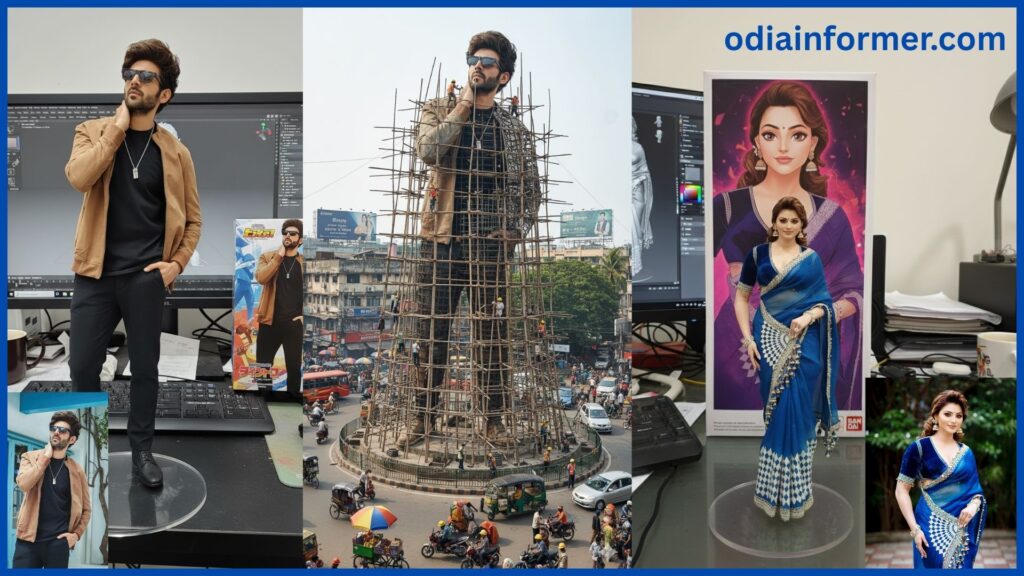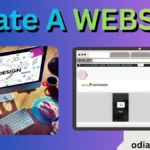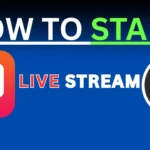How to Create Trending AI Images on Your Mobile Phone (A Step-by-Step Guide)
Hello friends, are you looking to create your own unique and trending images using artificial intelligence (AI)? This blog post is your complete guide to generating a stunning AI Image Creation right from your mobile phone. We’ll walk you through the entire process, making it easy for anyone to get started with AI art generation.
What You’ll Need to Get Started with AI Image Generation
To begin your journey into AI image generation, you will need a few things. First, you’ll need some specific text prompts, which I have provided for you below. You can simply copy and paste them to get the desired results. Second, you will need an image. Choose your favorite photo from your mobile phone gallery, as this will be the base for your new AI artwork.
Choosing the Right AI Tool for Your Creation
To generate your personalized AI images, you’ll need an AI image generator website or tool. For this tutorial, we will use a popular and user-friendly platform. While Google’s tools are a great starting point, you can also explore alternatives like Bing Image Creator or other AI platforms. The process is similar across most AI tools, so feel free to experiment and find one that works best for you.
High-Quality Downloads and Social Media Sharing
Once your AI-generated image is ready, you’ll be able to download it in high quality for free! There’s no need to pay any money. You can use these incredible images for various purposes—whether it’s to create an Instagram reel, a captivating Facebook status, or a fun WhatsApp status. These unique creations are perfect for sharing on social media and grabbing attention.
Step-by-Step Guide to Generating Your AI Image
Now, let’s dive into the step-by-step process of creating these amazing AI images.
Step 1: Find the Right Tool
First, open your Google Chrome browser and search for the specific AI tool mentioned in the tutorial. This is where the magic begins.
b. Chat GPT
c. Deepsheek
Step 2: Upload Your Photo
Once on the website, you will need to upload your chosen photo. This photo will be the foundation of your new AI creation.
Step 3: Enter the AI Prompt
AI Prompt Construction:
” Ultra-photorealistic giant statue based on the uploaded photo, keeping the face exactly the same without changes. The statue stands tall in the middle of a Dhaka roundabout near a famous landmark, under construction with scaffolding. Workers in yellow helmets and orange vests are climbing, welding, and building. Some areas remain exposed metal framework, while other sections are detailed and finished.
Surroundings capture Dhaka city: crowded streets with colorful rickshaws, buses, and cars circling the roundabout, vendors with tea stalls, fruit carts, and umbrellas, shop signs, big billboards, and messy hanging wires. Daytime sky with tropical trees, vibrant and lively atmosphere.
Camera & Style: Wide-angle cinematic shot, high dynamic range, ultra-detailed textures, sharp focus on the statue with bustling city life in the background, vibrant color grading, 8K realism.”
AI Prompt Computer Desk:
“ Using the nano banana model create a /7 scale commercialized figure in of the characters in the picture in a realistic style in a real environment the figure and is placed on a computer desk the figure and has a round transparent acrylic face with no text on the base the content on thecomputer screen is the z brush modellingprocess of this figure and next to the computerscreen is a style is a bandai style toy packagingbox printed with the original artwork thepackaging features two dimensional flatillustration style toy packaging box printed withthe original artwork the packaging feature todimensional flat illustration please turn this photointo a figure behind it there should be a modelpackaging Box with the character from thisphoto printed on it in front of the box on a roundplastic base place the figure version of the photoI gave you Id like to the PVC material to be
After uploading your photo, the tool will require a text prompt to guide the AI model. I have provided a special code below that you can simply copy and paste into the prompt box. This is the key to telling the AI what kind of image to create. “
Step 4: Generate and Download
With your photo and the prompt in place, click on “start generate” or “enter.” The tool will then begin its process, which might take a minute or two. Once it’s complete, your new AI image will be ready! You can then download it in high quality directly to your device.
Other Post:
Explore More AI Image Prompts and Samples
I have also included another AI prompt for you to experiment with. By using this alternative prompt, you can generate different types of AI art and explore a wider range of possibilities. I’ve provided some samples to show you what you can create.
If you want to learn more and become an expert in AI image creation, be sure to check out our YouTube videos. We provide in-depth tutorials and step-by-step guides that will help you master the process. If you have any questions or doubts, feel free to leave a comment below—we are always here to help!